You can customize the Newsletter Widget Form as you like from Theme Options > Theme Settings. Here click Subscribe, and the related field will appear.
For the Newsletter, you must have a Mailchimp account. Because all the subscribed emails will be stored at Mailchimp. So visit the Mailchimp site and create an account. Then get the API key and List ID.
Mailchimp API Key: Set your Mailchimp API Key.
Mailchimp List ID: Set your Mailchimp List ID.
Custom Subscription Style: Switch on to set custom Style to Newsletter Form.
Form Button Text: Set Custom Button Text.
Form Input Background Color: Set Custom Input Background Color.
Form Input Text Color: Set Custom Input Text Color.
Form Submit Button Background Color: Set Custom Submit Button Background Color.
Form Submit Button Hover Color: Set Custom Submit Button Hover Color.
Form Submit Button Hover Background Color: Set Custom Submit Button Hove Background Color.
Click Save Changes to save theme options. Click Reset Section to reset only this section. Click Reset All to reset all theme options.
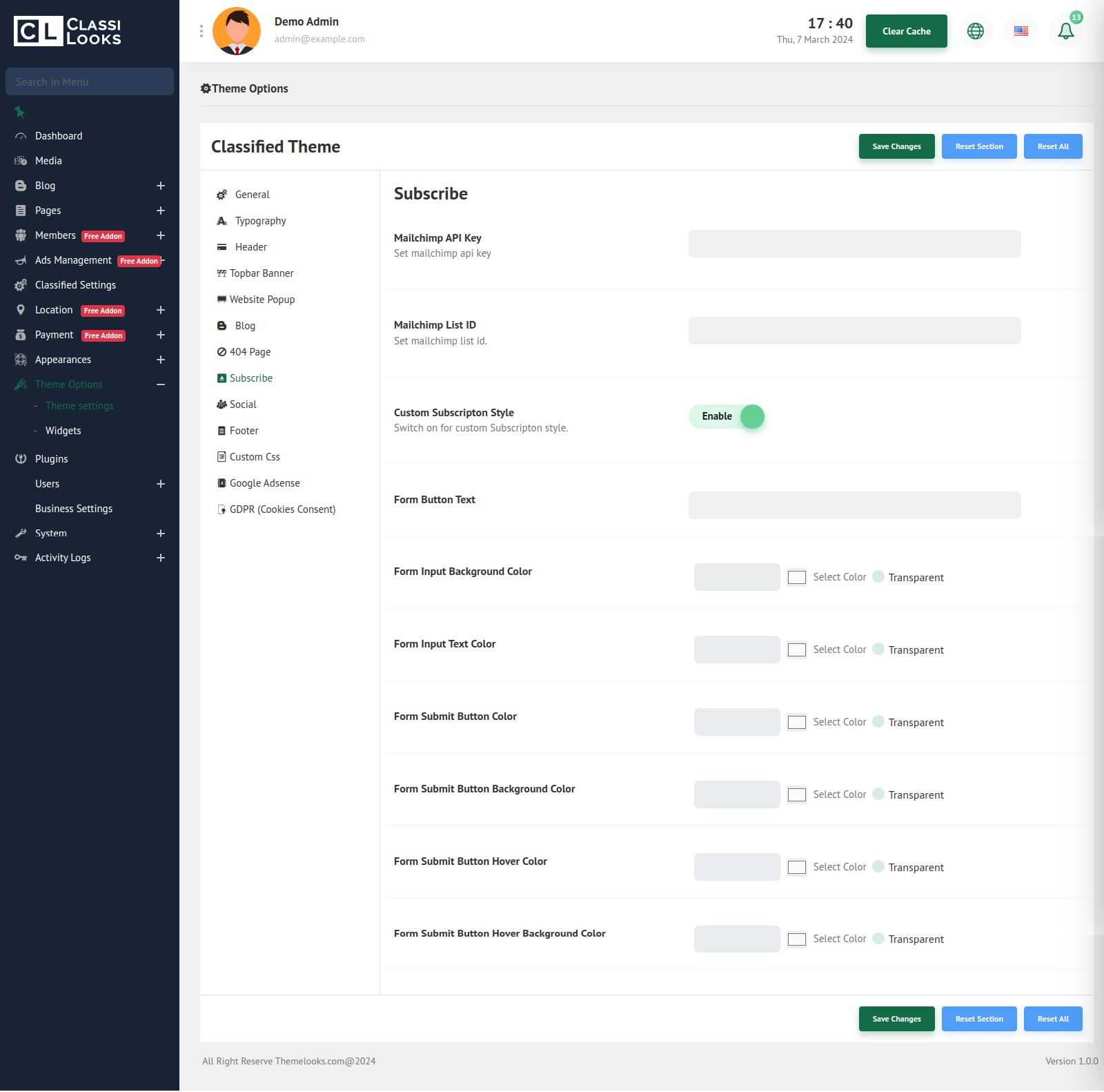
_882.png)

