You can customize the Social Links as you like. Follow Theme Options > Theme Settings. Here click Social, and the Social field will appear.
Social Profile Link: From Here you can set social links. If you click Add Slide button a new slide will be added. One slide means one single social. So you can add as many slides as you like to show. If you click on a slide it will collapse and open three fields. Social Title where you can give a name to your social slide, Social Icon where you can select the icon for your social, and lastly Social Url where you can set your URL for this social. And then if you click the Delete button the slide will get removed.
Custom Social Style: Switch on to set some custom styles to the Socials.
Social Background Color: Set the custom background color for social.
Social Border Color: Set custom social border Color.
Social Color: Set custom social Color.
Social Hover Color: Set custom social hover Color.
Social Hover Border Color: Set custom social hover border Color.
Social Hover Background Color: Set custom social hover Background Color.
Click Save Changes to save theme options. Click Reset Section to reset only this section. Click Reset All to reset all theme options.
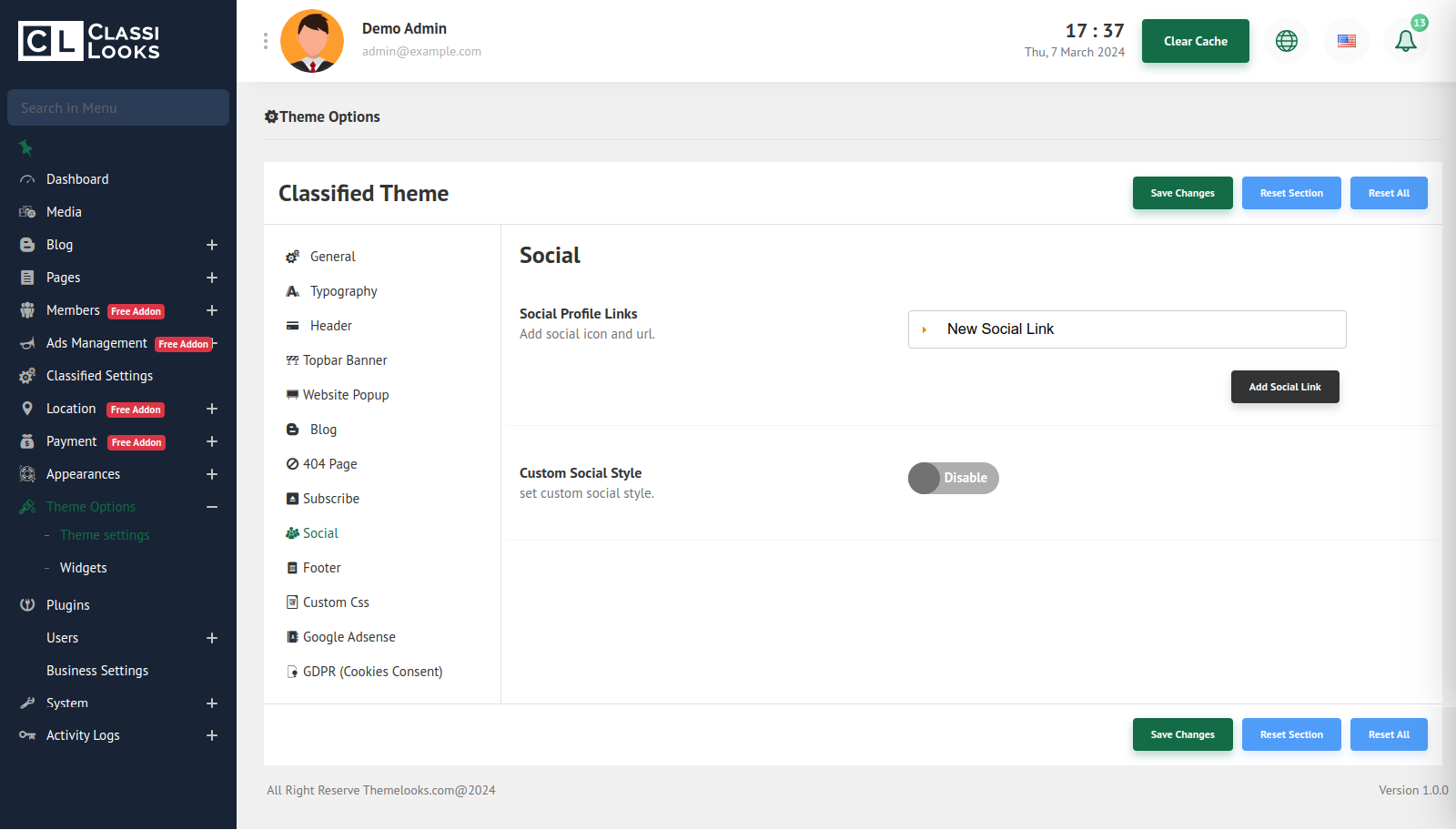
_882.png)

